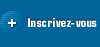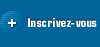|
Occasionally, when we
try to run the sync server service, we may see a syntax error in the
configuration file. This technical document demonstrates how to run the sync
server from the command prompt and detect if there are any errors.
|
|
 email this email this
 print this print this
|
|
|
|
|
Required Software
- M-Business
- Windows OS (This is
what was tested)
- DOS Command Window
Assumption
This
problem and solution was tested on Windows Vista with M-Business Anywhere 6.7
Sample scenario:
"My system was working fine, and now the sync service will not start. This
happened after we changed a configuration in the sync.conf
file."
Figure
1 m-Business Anywhere Sync Service Failed to Start
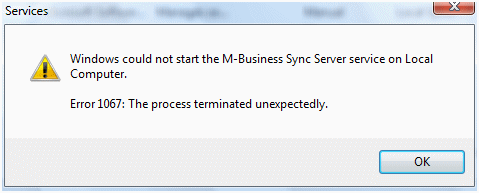
Explanation:
The user in this case has changed some settings in the configuration file of
the sync server. Instead of running the sync server as a service, we need to
run it manually and determine why it is failing to start. To do that, we need to
do the following:
- On Windows OS click on
Start > Run
- In the Run box type cmd and click on Run
- From the command
prompt navigate to the bin location of the default installation of
m-Business Anywhere server ( i.e
C:\M-BusinessAnywhereServer )
Execute the following command:
agd -d
C:\M-BusinessAnywhereServer -f
C:\M-BusinessAnywhereServer\conf\sync.conf –X
The -X in the command line makes the sync server run
in single threaded mode. This is useful when you want to debug why sync server
is not starting as a windows service or unix daemon. When
run like this, agd.exe will display any errors in the console before exiting,
thus helping troubleshoot the cause of the problem.
Example:
C:\M-BusinessAnywhereServer\bin>agd -d C:\M-BusinessAnywhereServer -f
C:\M-BusinessAnywhereServer\conf\sync.conf -X
Syntax error on line 193 of c:/m-businessanywhereserver/conf/sync.conf:
Cannot load C:\M-BusinessAnywhereServer/ASA/win32/dblib8.dlll into server:
As we can see, there is a syntax error in
the sync.conf file at line 193. Now all you need to
do is open the sync.conf in your favorite
editor and find out what went wrong. In our test case, we added extra
“L” to the dblib8.dll.
Original
Line before the fix:
LoadFile
"C:\M-BusinessAnywhereServer/ASA/win32/dblib8.dlll"
After the fix: LoadFile
"C:\M-BusinessAnywhereServer/ASA/win32/dblib8.dll"
Now the service will run successfully.